In today’s digital age, passwords are our first defense in protecting sensitive information. However, not all password storage methods are safe. Imagine a company storing your password in plain text in its database. This practice is hazardous because if a hacker gains access to this database or if an insider shares your password with a third party, your accounts on other websites where you use the same password become vulnerable as well. Many users reuse passwords across different sites, so a single breach can lead to a cascade of compromised accounts.
How to Identify Websites Storing Passwords in Plain Text
Identifying websites that store passwords in plain text can be challenging, as it’s not something websites openly disclose. However, there is still a way that can help you determine if a website might be storing passwords in plain text. If you set up an account on a site and the site can send you your email along with the password, it’s a strong indication that they are storing your password in plain text.
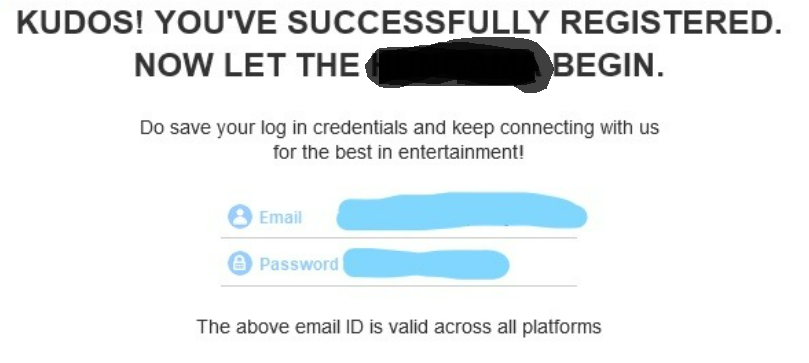
There is another scenario to identify that they’re insecure. If, when you click “Forgot Password,” they send your current password via email. If the password were encrypted, this wouldn’t be possible. Instead, you would need to verify your identity and then reset your password.
For details on the website’s password storage policy, see the security or privacy section. It’s encouraging if they suggest utilizing appropriate hashing algorithms (such as Argon2, bcrypt, or scrypt). Insufficient details or imprecise remarks could be cause for concern.
Examine network queries made during the login and password recovery processes using the developer tools in your browser. Passwords sent in plain text—that is, without HTTPS—may be a sign of lax security procedures, which may include the storage of plain text.
Identify If Your Password Or Sensitive Information Has Been Compromised
You can find out whether your password has been compromised or not. You can take shelter to a website called www.haveibeenpwned.com. You just need to enter your email and it will tell you whether your accounts associated with your email are compromised or not.
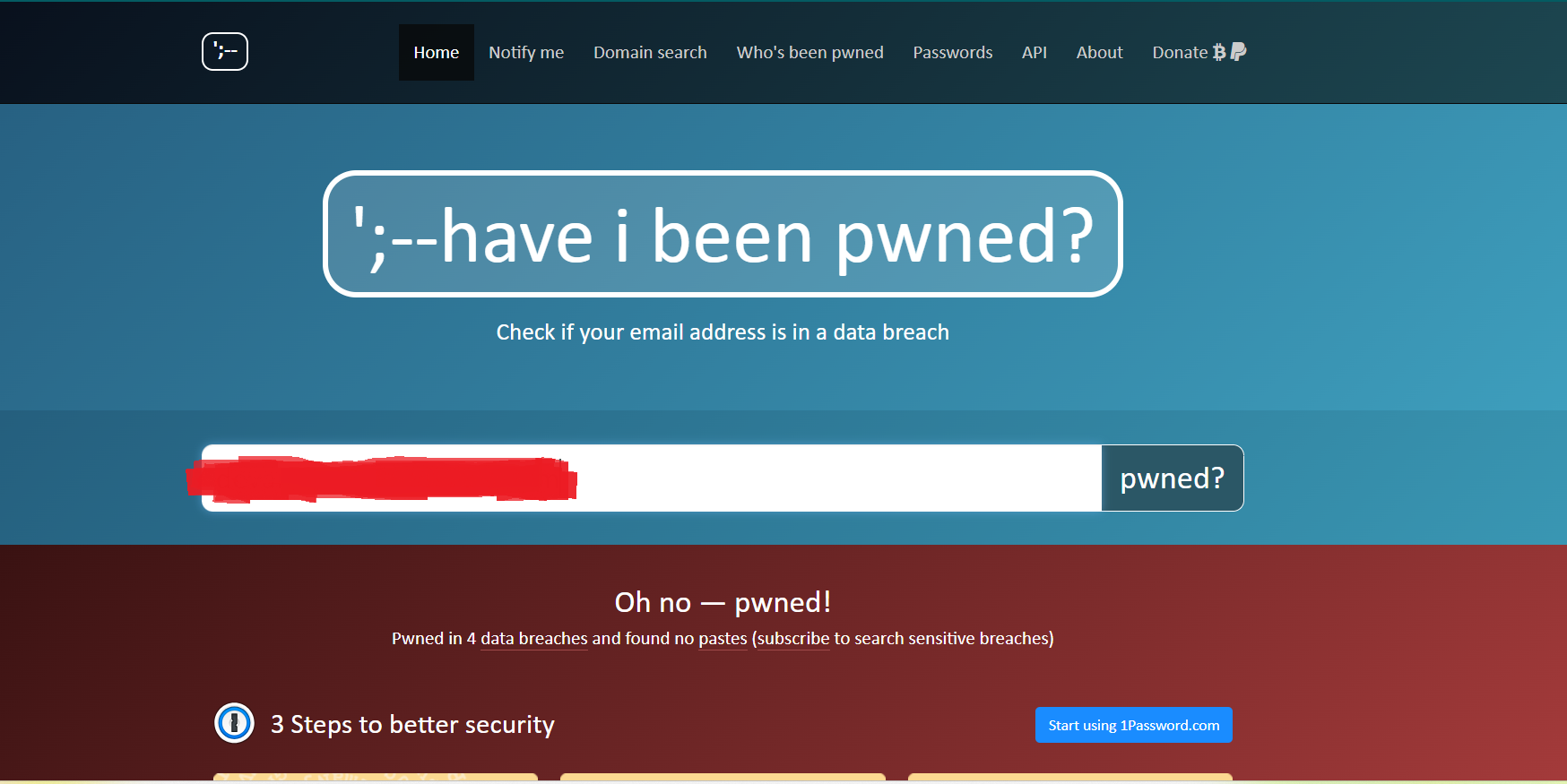
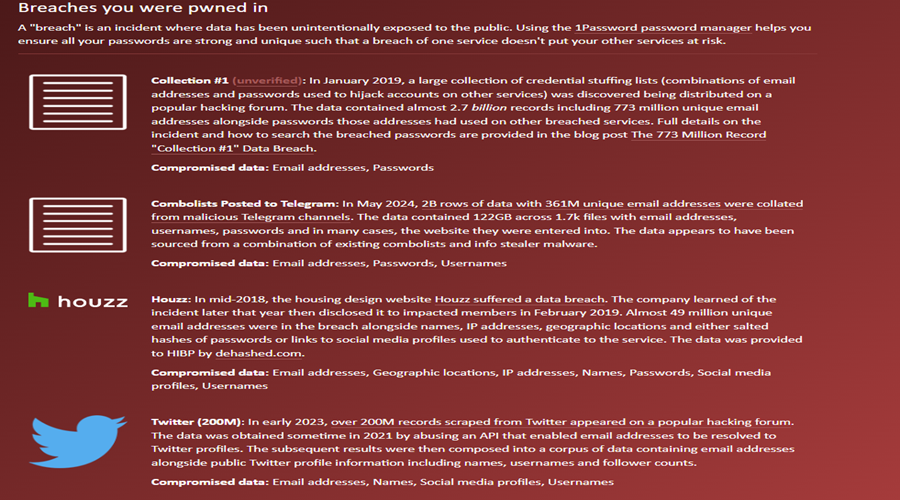
You can explore this site and also enter a password to check if the password is compromised. If it is compromised, that does not mean your account is compromised. It might be that another person is using the same password because the password is very common. But, you should change your password and choose a strong one.
The Things To Do If Your Password Is Compromised
The steps to tackle this situation are very straightforward:
- Change Your Password: Change the password on the account that was compromised. If you use the same password on other accounts, change those passwords too. Create a new and strong password.
- Enable Two-Factor Authentication (2FA): This adds an extra layer of security by requiring a second form of verification in addition to your password, and the second form of verification can be a text with a code sent to your smartphone.
- Use A Password Manager (Optional): You can consider a password manager such as 1Password to generate, store, and manage strong, unique passwords for all your accounts.
Tool For Checking Password Strength
To check your password strength, you can use the website: www.password-checker.online-domain-tools.com.
This website measures the strength of a password. It tells whether password length is ok or not. It tells whether numbers, upper case letters, lower case letters, and special symbols are being used or not. You can also check whether your password is vulnerable to a dictionary attack.
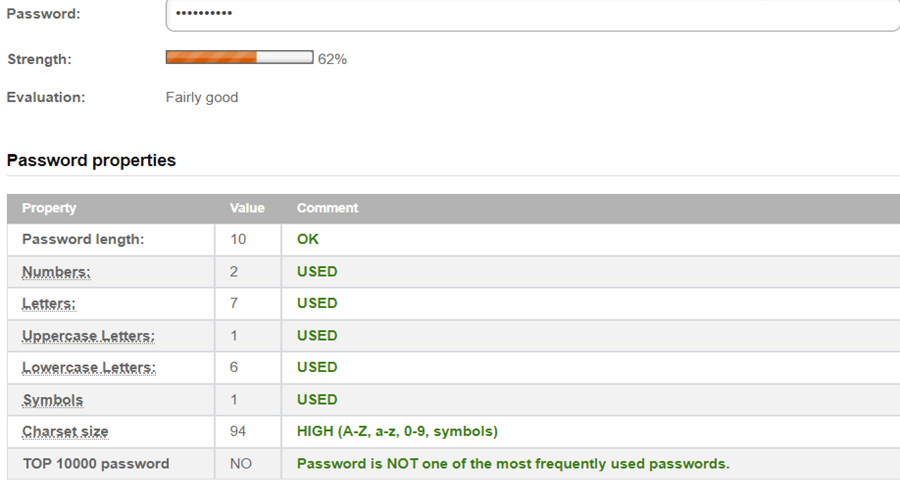
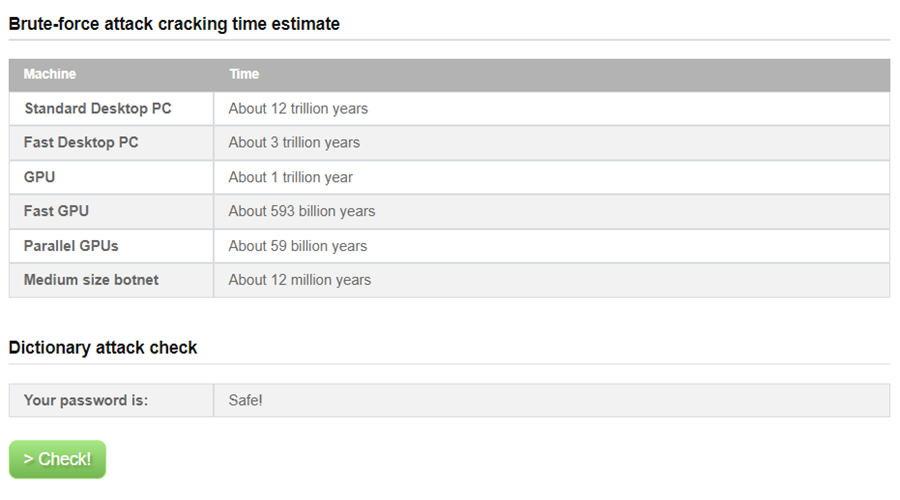
Conclusion
In conclusion, keeping your passwords secure is essential to safeguarding your online identity. You may greatly improve your internet security by recognizing unsafe storing methods, looking up compromised passwords, and making sure your passwords are strong and one-of-a-kind. In an increasingly digital environment, you can help keep your information safe by setting up two-factor authentication, changing your passwords regularly, and using a different one for each account.
Are You Interested In Learning Productivity Tips For Visual Studio Code Editor: Click Here
